Selling on eBay requires attention to detail and efficiency – would you agree? This guide will walk you through the benefits of listing templates and provide a step-by-step process for creating and using them. By following this guide, you can save time while maintaining consistency across your product listings.
1. What Are eBay Listing Templates?
An eBay listing template is a pre-designed structure or layout that helps you create and manage your product listings more efficiently. Instead of writing out each listing from scratch, you can use these templates to pre-fill important fields, such as product descriptions, pricing, images, and shipping details. By using templates, you can ensure that every listing follows a consistent format, which is crucial for professionalism and branding.
The main benefits of using templates for eBay listing include:
- Time-saving: You won’t have to recreate the same fields for each product you list.
- Consistency: Templates help maintain a uniform look and feel across all your listings.
- Efficiency: You can quickly modify a template to create multiple listings for similar products.
- Error reduction: With pre-filled details, you can minimize the chances of missing critical information.
However, it’s important to note that while templates can save time, they should still be tailored to suit each product’s specifics to attract buyers effectively.
2. Preparing to Use eBay Store Templates
Before diving into creating your first template, it’s important to ensure that you are well-prepared:
- Set up your eBay account: If you haven’t already, make sure your eBay seller account is active. You’ll need it to access the tools for creating and managing templates.
- Gather product details: Have all the necessary information on hand for the product you plan to list. This includes product descriptions, images, specifications, pricing, and shipping details. Having this ready makes creating templates much faster.
- Organize your inventory: Categorize your products into groups that make sense (e.g., clothing, electronics, accessories) so that you can easily apply the same template to multiple similar items.
Once these items are in place, you’ll be ready to start using eBay listing templates effectively.
3. How to Create an eBay Listing Template
Creating a listing template on eBay is a straightforward process. To design your first template, follow these steps:
Step 1: Navigate to the “Selling” Section
Log in to your eBay account and go to the “Selling” section. This is where you can manage all aspects of your listings, including templates.
Step 2: Select “Listing Templates”
In the “Selling” section, look for the option labeled “Listing Templates.” It may be located in the navigation menu or under a dropdown menu, depending on your eBay interface.
Step 3: Click on “Create Template”
Once you’ve clicked on “Listing Templates,” you’ll see the option to create a new template. Click the “Create Template” button to begin.
Step 4: Fill in Key Details
When creating your template, you’ll need to fill in essential fields that will be reused across multiple listings. These fields include:
- Title: Choose a title that will work for the majority of your products (e.g., “Men’s T-Shirt – Various Colors & Sizes”).
- Category: Select the relevant category for your products, which will help your listing appear in the right search results.
- Item Description: This is where you can input a general description of your products. While you may need to adjust the description for each item, having a template can make the process quicker.
- Pricing and Shipping: Set up default pricing and shipping details, such as free shipping or fixed-rate shipping, and pricing rules that you frequently use.
- Payment Options: Make sure to specify which payment methods you accept, such as PayPal or credit card.
Once all necessary fields are completed, click the “Save” button to save your template for future use.
Step 5: Save the Template
After entering all of your template details, save your template with a name that reflects the category or type of product it’s for. This will make it easier to find and use when you list similar products.
You’re now ready to use your newly created template for future listings!
4. Using an eBay Listing Template for Your Listings
Now that you’ve created your template, let’s look at how to use it when listing products. Here’s a step-by-step breakdown:
Step 1: Access Saved Templates
Go to the “Selling” section again and select “Listing Templates.” You will see all of the templates you’ve saved in this section.
Step 2: Choose the Template to Use
Choose the template you want to apply to your new listing. You can click on the template and select “Use This Template” to proceed.
Step 3: Modify the Fields for Your Specific Product
While templates save time, you’ll still need to customize certain fields to fit the specific item you’re listing. This includes:
- Product title: Update the title for the specific product.
- Item description: Adjust the description to accurately represent the individual item.
- Price: Enter the price for the new product.
- Images: Upload product images specific to this item.
Once you’ve made the necessary changes, you can preview the listing to make sure everything looks correct.
Step 4: Save and Submit the Listing
When you’re satisfied with the changes, click “Save and List” to submit the listing. Your item will now appear on eBay, formatted with the template you’ve created.
5. Best Practices for eBay Store Templates
To get the most out of your eBay listing templates, here are some best practices to follow:
- Keep templates organized: If you sell a variety of products, keep different templates for different categories (e.g., one for clothing, one for electronics). This will help you quickly access and apply the right template.
- Regularly update templates: As your business grows, your product offerings or business strategies might change. Regularly update your templates to reflect these changes, such as pricing adjustments or updated shipping methods.
- Use clear, professional formatting: Keep your template’s description and formatting clean and professional to enhance the customer experience.
- Test templates: Try using different templates for various products and categories. Some templates may perform better than others, so don’t hesitate to experiment and refine your templates based on buyer feedback or your sales performance.
6. Common Issues and How to Resolve Them
While using listing templates for eBay can be a huge time-saver, there are a few common issues that sellers might encounter:
- Template formatting issues: Occasionally, certain templates might not display well on mobile devices. Verify that your template is responsive so that it displays well on desktops and mobile devices.
- Missing information: Ensure that all the required fields are filled out before saving your template. Missing details can lead to listing errors.
- Template not applying correctly: If a template doesn’t seem to apply properly, try clearing your browser cache or restarting your eBay session.
If you continue to experience issues, you can reach out to eBay support for assistance.
Using eBay listing templates can significantly boost your productivity, making it easier to create consistent, professional-looking listings in no time. By following the steps outlined in this guide, you can streamline your eBay selling process and focus more on growing your business.
Remember, the key to success with eBay templates is to keep them organized, regularly updated, and tailored to your specific product categories. Start implementing listing templates today, and watch as your eBay business becomes more efficient and effective.